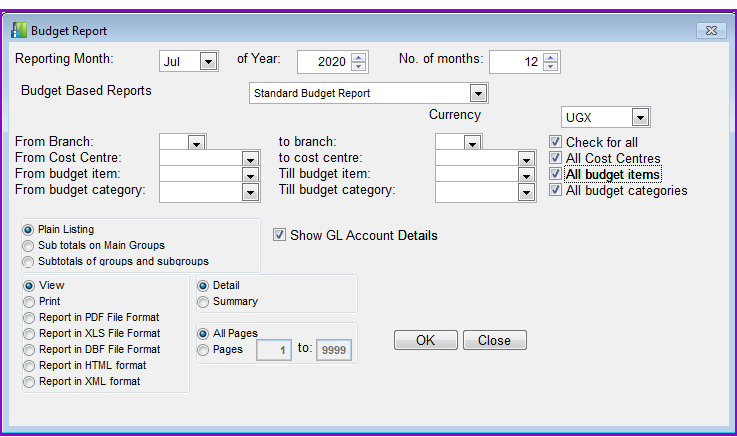
After you have posted the normal general ledger transactions, the budget report can be extracted to show the actual versus planned income and expenditure and the resultant position of your institution.
How to view the budget report
To view the budget report you go to the Accounts->Budget Report and a screen like the one below shows up:
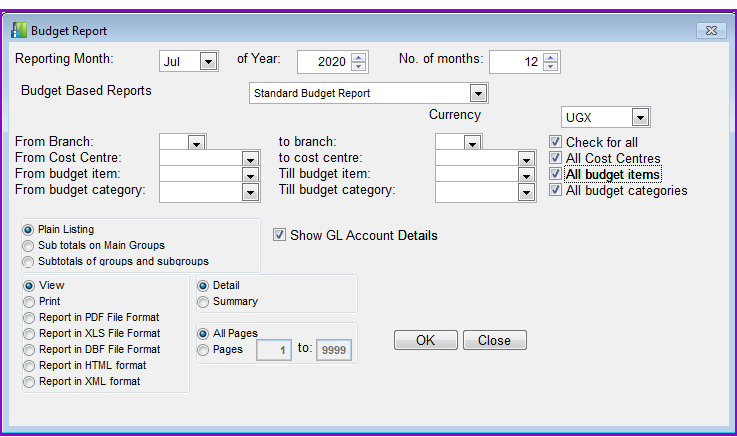
Select any other required additional options or use the default selections. For additional information on these options you can refer to Accounting Reports Formats.
Click on the OK button to view the report which will look similar to the following:
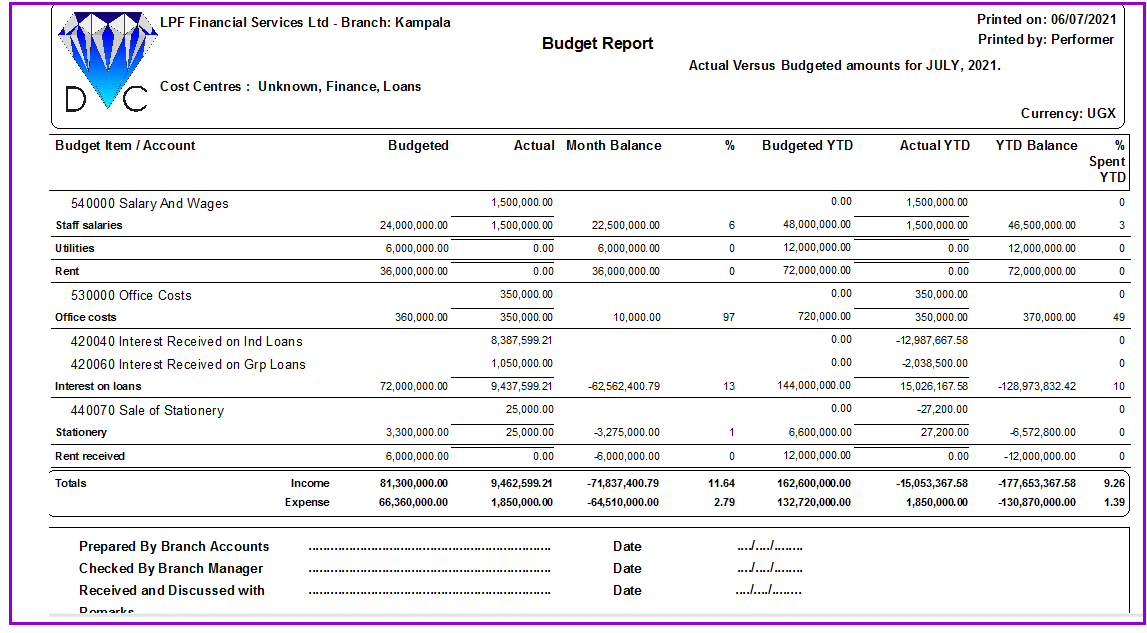
Close the report to exit.
The Nº 1 Software for Microfinance